Please first refer to the article by Microsoft for the details.
http://support.microsoft.com/?kbid=205524
Method 1:
Quoted from here by scdadMethod 2(I perfer Junctioin than link.exe):
I went through this just last week. It is possible
by assigning either a Junction Point (2000 or XP) or a Symbolic Link
(Vista). My PC is an older model with Win XP Home so I will use the
creating a Junction Point method using the LINKD.exe utility. The LINKD
utility allows you to "Link a Source NTFS folder to a Target NTFS folder". The
result is that the linked source folder acts like any other folder for
applications, but the contents are stored in the target folder. The Source and
Target folders must be on disks formated in NTFS and the disks must be local to
your PC. Warnings: never link a source folder to itself thus creating an
infinite loop. Also, be careful when creating and restoring backups.
NOTE: This procedure works for Windows 2000 and XP, if you have Vista you
should use the Symbolic Link method.
Step 0: Download and install the LINKD
utility from Microsoft Downloads: This utility is not available by default, you
have to first download the Windows Server 2003 Resource Kit Tools from Microsoft
at the following link: http://www.microsoft.com/downloads/details.aspx?FamilyID=9D467A69-57F... After you download, then install the resource kit. The
LINKD command should now work from the DOS command prompt. Go to
Start->Run->type cmd->press enter to pull up DOS command prompt.
Then type LINKD to display the command help.
Step 1: Log in as a different
user with Administrative priviledges. I booted my PC in SAFE mode and used
the default Administrator login to do this. Also, if you use Windows
Explorer to do this you need to select the options to show hidden files and show
protected system files.
Step 2: Copy your Google Application Data Folder
(i.e. C:\Documents and Settings\Charles\Local Settings\Application
Data\Google). Copy the entire Google folder to the desired location on
another local hard disk (formated with NTFS). For this procedure, lets say
you copied it to: D:\Application Data\Google.
Step 3: Delete the contents of
the Google folder in User Application Data (i.e. C:\Documents and
Settings\Charles\Local Settings \Application Data\Google), but leave the empty
Google folder.
Step 4: Now use the LINKD command to link the Google
Application Data folder to the destination folder where you copied it in Step 2.
For example: Link the "C:\Documents and Settings\Charles\Local Settings
\Application Data\Google" folder to the "D:\Application Data\Google" folder. Go
to Start->Run->type cmd->press enter to pull up DOS command
prompt. Then navigate to the User Application Data folder using the cd
command (i.e. C:cd \Documents and Settings\Charles\Local
Settings\Application Data). Now you are ready to use the
linkd command as follows (it is case sensitive and use " around folder path
names that contain spaces):
linkd Google "D:\Application Data\Google" If successful, you will get a message
saying so. Now if you go to C: \Documents and Settings\Charles\Local
Settings\Application Data\Google you should see all of the folders and files
which now reside on D: \Application Data\Google.
Quoted from here by Max Derkachev
There is a solution to share the
stars, etc., stored in the Picasa database in the each user's profile directory.
You should link the Picasa db directories in all user profiles to one directory
(make "directory junctions", in Windows jargon). I assume You use Picasa3.
1. Log in under a user with admin rights; Open Picasa, import directories,
do all the customizations; close Picasa; 2. Go to http://technet.microsoft.com/en-us/sysinternals/bb896768.aspx .
Download the Junction program; unzip junction.exe to the Windows directory. 3.
Open C:\Documents and Settings\[username]\Local Settings \Application
Data\Google\Picasa2 in windows explorer (change [username] to the username You
currently logged in). Copy db3 directory *contents* somewhere any user can
access it. Say, c: \picasa_db; 4. Rename the db3 directory (say, to db3_backup);
5. Open cmd.exe (start->run->cmd.exe); issue command cd "C:\Documents and
Settings\[username]\Local Settings\Application Data\Google\Picasa2" in the
command line; the command will change the working directory of the command line
to the path above; 6. Issue command "junction db3 c:\picasa_db" (without quotes,
assuming you put the files to c:\picasa_db) 7. Repeat 4 - 6 for each user on
your computer.
So, all the users on the computer will use the same Picasa
database directory, and share all the picasa-specific data.

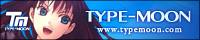
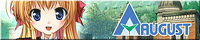

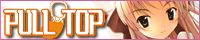


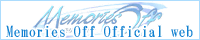
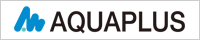



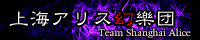

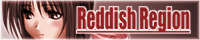





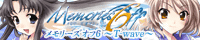



7 comments:
this is purely awesome worked wonders as i maintain a very small system drive
Hi, if I choose the first method, do I have to repeat the process for each of the users on the system? It looks so, but just wanted to confirm.
I created a little application that does something similar, but is a little bit more user-friendly...
http://sites.google.com/site/picasastartersite/home
http://sites.google.com/site/picasastartersite/home
... more user-friendly
I don't think so.
looks like Pieter is using his spare time to make something useful for less advanced users :). When smougenot thinks otherwise it would be nice if he also mentioned why it is not working (or less user-friendly).
You have got to be kidding....I am not an idiot, but there is no way that I can follow this database instructions...I cant even find the database.....I have thousands of face recognitions in my system . what a total and complete waste of time...you cant move the database, the backup is just ridiculous..
Google must have their heads in the clouds...if you cant back up a databse and move it EASILY from one computer to another, what the hell is the value of this "FREE" and rather stupid program
I am turned into a sort of machine for observing facts and grinding out conclusions. See the link below for more info.
#observing
www.ufgop.org
Post a Comment